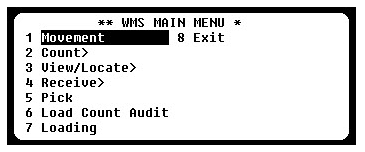-
-
-
Starting the WMS Simulator (RF Client)
-
- Double-click WMS Simulator icon from the desktop
- Select from Start > All Programs > AFS > WMS Simulator
-
Selecting the Unit
-
- Select Telxon Forklift [40×8]
-
Logging into the RF Client
-
- Log in with User ID and Password
-
Exiting the RF Client
-
- Always end shift before closing RF Client
- Main Menu > 8 Exit > SHIFTEND
- After ending shift, click the X on the top right
-
RF Client Interface
-
- WMS Main Menu
- The RF main menu contains the following functions:
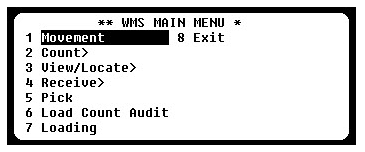
- Movement – Select this option to move inventory such as putting inventory away that was received from the warehouse dock to a pick location or storage area. Movement is also used for getting tasks to move inventory, such as for replenishing pick locations.
- Count – Select this option to cycle count locations. To use this option a count session must be created.
- View/Locate – Select this option to view a location, product lookup for an item, find empty locations, find where a pallet LPN is in WMS and view or add a dedicated pick location for an item. View/Locate is also used for adjusting inventory.
- Receive – Select this option to receive inventory against an inbound order.
- Pick – Select this option to select inventory for an outbound order.
- Load Count Audit – Select this option to perform an audit for inventory picked for an outbound order prior to loading the inventory onto the truck\trailer.
- Loading – Select this option to load inventory onto a truck\trailer for an outbound order.
- Exit – Select this option to logout of WMS.
- File Menu
- Navigation
- Arrow Keys
- Using the numpad to select menus
- Hotkeys to execute commands (capital letter on word)
- Esc to go back a screen
Interface << Back Home Next >> Scanner